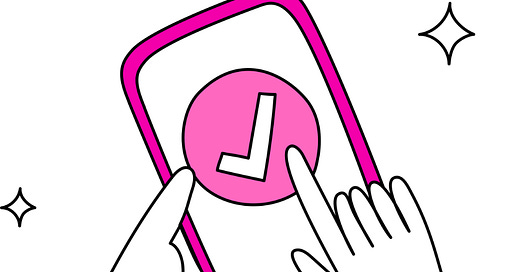Is Your Smartphone Slowing You Down?
The good news? A few simple steps can boost performance, free up space and even extend your phone’s lifespan.
We declutter our homes and our inboxes { we do, don’t we?? 🤔} but when was the last time you gave your smartphone a proper clear-out? Over time, our devices become weighed down by unused apps, bloated photo galleries and forgotten files.
The good news? A few simple steps can boost performance, free up space and even extend your phone’s lifespan.
Why It Matters
Unused apps hog memory, battery life and data even when you’re not actively using them. Deleting them can improve your device’s speed and responsiveness. It’s also a good idea to keep at least 1GB of free space for your system to run smoothly.
Messaging apps like WhatsApp and Messenger are essential to daily life, but they come with hidden baggage: old conversations, media attachments, spam and ads that quietly take up storage.
You probably don’t need those “Happy New Year 2000” or “Did You Feed The Dog?” texts anymore.
Fun fact: WhatsApp alone sees over 60 billion messages sent each day. Imagine how much of that digital chatter lives on in your phone, doing absolutely nothing?
Clearing OutYour Phone, One Step at a Time
1. Delete Unused Apps
Be honest-how many apps do you actually use? Scroll through your list and uninstall the ones you haven’t touched in weeks or months. If you have multiple apps that serve the same purpose {hello, three weather apps}, pick your favourite and ditch the rest.
Android: Go to Settings > Apps to see everything installed. Tap an app to uninstall it.
iPhone: Tap and hold any app icon on your Home Screen until they start to wiggle. Tap the minus (-) icon on the ones you no longer need, then confirm Delete App.
Or go to Settings > General > iPhone Storage for a full list of apps with how much space they’re using - great for spotting space hogs.
2. Clear Your Cache
Cached files help apps run faster, but over time they pile up and slow things down. Clearing them out gives your phone a much-needed refresh.
Android: Head to Settings > Storage > Free up space or Cleaner. Look for options like ‘Delete temporary files’ or ‘Clean now.’
iPhone: There’s no universal ‘clear cache’ button, but you can still tidy things up:
Safari cache: Go to Settings > Safari > Clear History and Website Data. This logs you out of websites but frees up space.
App-specific cache: Some apps like Spotify, Chrome or TikTok let you clear cache from within their settings. Open the app and look under Settings > Storage or Data Usage.
Heavy apps with no clear cache option? Delete and reinstall them. This removes all stored cache and temporary files.
Bonus tip: Head to Settings > General > iPhone Storage to see which apps are using the most space or tap on an app to review options like ‘Offload App’ which removes the app but keeps its data. You can ‘Delete App’ if you know you’ll never use it anymore.
I’ve learned to be lethal about this. So much so that I rarely download an app anymore unless I know 1000% that I’ll use it/ need it.
3. Tidy Up Your Files
Your phone is a photo and video machine but let’s be honest, it also stores a lot of duplicates, blurry shots, and forgotten screenshots. Go through your gallery and delete anything you no longer need. High-resolution media especially eats up a lot of space.
On iPhone you can:
Open the Photos app and scroll down to the ‘Utilities’ section.
Tap on ‘Duplicates.’
The Photos app will display any duplicate photos it has identified.
You can then choose to ‘Merge’ the duplicates, keeping the best version and deleting the others or delete them individually.
Don’t forget downloads like old PDFs, unused music, outdated podcasts. Move what you want to keep to the cloud or an external hard drive and delete the rest.
On Android you can:
Open the Google Photos app on your Android device.
Sign in with your Google account.
Tap on your account profile photo or initial.
Select ‘Free up space on this device’.
The app will show you how much space will be freed up.
You can then delete the duplicates from your phone, while keeping them backed up in Google Photos.
4. Clean Out Conversations
Old messages can take up surprising amounts of space. Delete obsolete threads that are spam, one-word replies, old group chats. Many messaging apps also allow you to automate message deletion or bulk delete conversations.
WhatsApp: Go to Settings > Chats > Chat history > Delete all chats, or select individual threads and tap the trash icon. Don’t forget archived chats at the bottom.
Telegram: You can delete all unsent drafts via Settings > Data and Storage > Delete all drafts.
Messenger: Tap and hold a conversation to delete it.
A Handy Checklist
✅ Delete unused apps
✅ Clear cached and temporary files
✅ Delete unnecessary photos, videos, downloads, and audio
✅ Clean out old or irrelevant messages
Tips for Staying On Top Of Your Digital Clutter
Use lite versions of heavy apps (e.g. ‘Facebook Lite’) to save space and battery.
Send lighter messages. Avoid large files unless necessary. Remember sometimes a quick call can even be better.
Give your phone a break. It’s your music player, game console, GPS and so much more. Let it cool down every so often.
Update your apps manually. Updates often bring security improvements and performance tweaks. Doing it manually also helps you spot unused apps that can be deleted.
A cleaner, tidier phone isn’t just about saving space, it’s about saving energy, reducing clutter overwhelm and getting the most from the device you rely on every day.
So now here’s a challenge for you. Take a few minutes, clear those digital cobwebs and enjoy the fresh start. I love doing it. I think it’s great for my mental health and any tech overwhelm that can sometimes make us feel out of control.
It feels great and once you’re on top of it your digital housekeeping becomes minimal.
If you have found this post helpful, please consider giving it a like or pass it on to share the insights 😊